Milian

Millet box, communication, group
It is a solution to wirelessly transmit digital media content on mobile phones to televisions.
Meilian aims to solve video, picture, and music content on Android phones (using MIUI systems), iPhones, iPads, and personal computers, and interoperate with TVs through wireless connection. Make sure that the millet box is in the same LAN environment as your terminal device, and that you can send local pictures, videos, music, and online video on your terminal device to the TV screen.
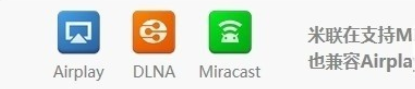
How to use rice millet mobile phone
System Requirements:
1. Upgrade MIUI system of millet phone to the latest V4 or V5 version (Version 2.9.26 or later of V4);
2. Make sure that the mobile phone and the millet box are in the same LAN environment;
Delivery photos:
Use the mobile phone's own photo gallery to open the photo, enter the full-screen browsing mode, and click on the "Milian" streaming media interface.
Button, select the appropriate "millet box", you can achieve delivery;
During the launch process, tap the triangle "play" button in the upper right corner of the phone gallery to start the automatic slide show.
Delivery video:
For local video or online video, please use MIUI's own "video player" to play, in the lower right corner of the player will appear "milian" icon, click the button to select the "millet box", you can achieve delivery.
During the launch process, click on the “Milliput†button and select “Local mobile†to stop running. Or exit the application and stop running.
Mobile phone remote control:
Please search the "remote control" in the millet app store to download the millet box's phone remote control app. After starting the remote control, the millet box in the same local area network will be automatically searched, and if it is found, the box will be automatically connected.
Note: The current mobile phone remote control application can only be used on the Xiaomi mobile phone.
How to use UMD in other Android phones?
The millet box's meter-link function is compatible with the DLNA protocol. As long as your Android phone has an application that supports DLNA applications, such as Sohu video, Tencent video, PPTV, etc., you can push it to the millet box.
Instructions:
Make sure that the box and mobile phone are in the same local area network. When the video is played in the mobile application, there will be an option for delivery to "DLNA". Select this option and select the "Millet box".
How to use a iOS system for iPhone/iPad devices
1. Make sure that the iOS system device and the millet box are in the same LAN environment;
2. Open the photo using the "Photos" app that comes with the iOS system device, enter full-screen browsing mode, and click "Airplay" in the upper right corner.
Button, select the appropriate "millet box", you can achieve delivery;
3. Use the iOS "video" application, or third-party video applications such as Youku, Tudou, Sohu Video, Fantastic Art Video, PPTV, etc. In the full-screen playback mode, click on the "Airplay" button and select the "millet box". Realize delivery;
4. During the delivery process, click on the "Airplay" button on the iOS device device's streaming interface and select "iPhone" or "iPad" to stop delivery. Or exit the application and stop running.
How to use a PC to achieve rice paste?
1. Make sure that the PC and the millet box are in the same LAN environment.
2. Use player software that supports DLNA, such as Window7's own "Windows Media Player" or Samsung "AllShare", select the streaming media file to be played, right-click, and select the appropriate "millet" in the "Play to" option. Box ", can be put in;
3. On the interface of the PC streaming media, click the "Stop" button to stop the delivery.
How to use a Mac to implement the UMD?
The millet box currently supports the Mac system to use iTunes to cast video to large screens (Mirror is not supported at this time).
Instructions:
1. Make sure that the Mac and the millet box are in the same LAN.
2. Start iTunes, select the video you want to play, enter full-screen playback
3. Click on the Airplay icon in the iTunes player interface and select "Millet box" to achieve delivery
What can I do if my phone can't find the box?
1. Make sure your phone and millet box are connected to a LAN
2. Make sure your millet phone has been upgraded to the latest MIUI V4 or V5 system
3. Make sure your box enters Xiaomi's native interface (note that after installing a third-party desktop on the box, if you do not enter the original desktop of the box, you will not be able to start the Miriam service)
4. If you still can't find the box, restart your wireless router. After some routers are used for a long time, there may be problems with forwarding of multicast packets. In this case, restarting the router can solve the problem.
Attachment 1:
Both Meilian and Airplay are based on the Multicast Domain Name System (DNS) protocol. The protocol requires the router to support the forwarding of multicast packets. Currently, most routers on the market support the forwarding of multicast packets by default. However, there are a few routers that do not support or enable multicast packet forwarding (some enterprise-class wireless routers do not enable multicast packet forwarding by default).
At present, millet box engineers are working on improving the Millennium agreement and hope to adapt as much as possible to the router. If you follow the above steps and still fail to implement Million, please let us know your router model, we will record it, and in the future will be more Improve the function of rice.
Install the latest version of the sofa butler: http://app.shafa.com/shafa.apk, the perfect companion for the millet box! !
Next: After the millet box upgrade 70% failure solution, pro-test effective

Millet box, communication, group
It is a solution to wirelessly transmit digital media content on mobile phones to televisions.
Meilian aims to solve video, picture, and music content on Android phones (using MIUI systems), iPhones, iPads, and personal computers, and interoperate with TVs through wireless connection. Make sure that the millet box is in the same LAN environment as your terminal device, and that you can send local pictures, videos, music, and online video on your terminal device to the TV screen.
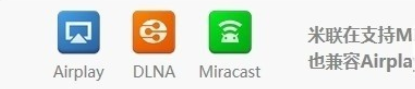
How to use rice millet mobile phone
System Requirements:
1. Upgrade MIUI system of millet phone to the latest V4 or V5 version (Version 2.9.26 or later of V4);
2. Make sure that the mobile phone and the millet box are in the same LAN environment;
Delivery photos:
Use the mobile phone's own photo gallery to open the photo, enter the full-screen browsing mode, and click on the "Milian" streaming media interface.
Button, select the appropriate "millet box", you can achieve delivery;
During the launch process, tap the triangle "play" button in the upper right corner of the phone gallery to start the automatic slide show.
Delivery video:
For local video or online video, please use MIUI's own "video player" to play, in the lower right corner of the player will appear "milian" icon, click the button to select the "millet box", you can achieve delivery.
During the launch process, click on the “Milliput†button and select “Local mobile†to stop running. Or exit the application and stop running.
Mobile phone remote control:
Please search the "remote control" in the millet app store to download the millet box's phone remote control app. After starting the remote control, the millet box in the same local area network will be automatically searched, and if it is found, the box will be automatically connected.
Note: The current mobile phone remote control application can only be used on the Xiaomi mobile phone.
How to use UMD in other Android phones?
The millet box's meter-link function is compatible with the DLNA protocol. As long as your Android phone has an application that supports DLNA applications, such as Sohu video, Tencent video, PPTV, etc., you can push it to the millet box.
Instructions:
Make sure that the box and mobile phone are in the same local area network. When the video is played in the mobile application, there will be an option for delivery to "DLNA". Select this option and select the "Millet box".
How to use a iOS system for iPhone/iPad devices
1. Make sure that the iOS system device and the millet box are in the same LAN environment;
2. Open the photo using the "Photos" app that comes with the iOS system device, enter full-screen browsing mode, and click "Airplay" in the upper right corner.
Button, select the appropriate "millet box", you can achieve delivery;
3. Use the iOS "video" application, or third-party video applications such as Youku, Tudou, Sohu Video, Fantastic Art Video, PPTV, etc. In the full-screen playback mode, click on the "Airplay" button and select the "millet box". Realize delivery;
4. During the delivery process, click on the "Airplay" button on the iOS device device's streaming interface and select "iPhone" or "iPad" to stop delivery. Or exit the application and stop running.
How to use a PC to achieve rice paste?
1. Make sure that the PC and the millet box are in the same LAN environment.
2. Use player software that supports DLNA, such as Window7's own "Windows Media Player" or Samsung "AllShare", select the streaming media file to be played, right-click, and select the appropriate "millet" in the "Play to" option. Box ", can be put in;
3. On the interface of the PC streaming media, click the "Stop" button to stop the delivery.
How to use a Mac to implement the UMD?
The millet box currently supports the Mac system to use iTunes to cast video to large screens (Mirror is not supported at this time).
Instructions:
1. Make sure that the Mac and the millet box are in the same LAN.
2. Start iTunes, select the video you want to play, enter full-screen playback
3. Click on the Airplay icon in the iTunes player interface and select "Millet box" to achieve delivery
What can I do if my phone can't find the box?
1. Make sure your phone and millet box are connected to a LAN
2. Make sure your millet phone has been upgraded to the latest MIUI V4 or V5 system
3. Make sure your box enters Xiaomi's native interface (note that after installing a third-party desktop on the box, if you do not enter the original desktop of the box, you will not be able to start the Miriam service)
4. If you still can't find the box, restart your wireless router. After some routers are used for a long time, there may be problems with forwarding of multicast packets. In this case, restarting the router can solve the problem.
Attachment 1:
Both Meilian and Airplay are based on the Multicast Domain Name System (DNS) protocol. The protocol requires the router to support the forwarding of multicast packets. Currently, most routers on the market support the forwarding of multicast packets by default. However, there are a few routers that do not support or enable multicast packet forwarding (some enterprise-class wireless routers do not enable multicast packet forwarding by default).
At present, millet box engineers are working on improving the Millennium agreement and hope to adapt as much as possible to the router. If you follow the above steps and still fail to implement Million, please let us know your router model, we will record it, and in the future will be more Improve the function of rice.
Install the latest version of the sofa butler: http://app.shafa.com/shafa.apk, the perfect companion for the millet box! !
Next: After the millet box upgrade 70% failure solution, pro-test effective