Before I wrote the original, it really made me feel flattered. Thank you for the rewards and remarks. Thank you.
ForewordPreviously in my #1 table and 1# world, several valued friends asked how my home's desktop was set up @winxfei, @fish32397
Although the answer has been answered in the comments, but there is no corresponding correspondence, it seems not very easy to understand, today I explain this issue:
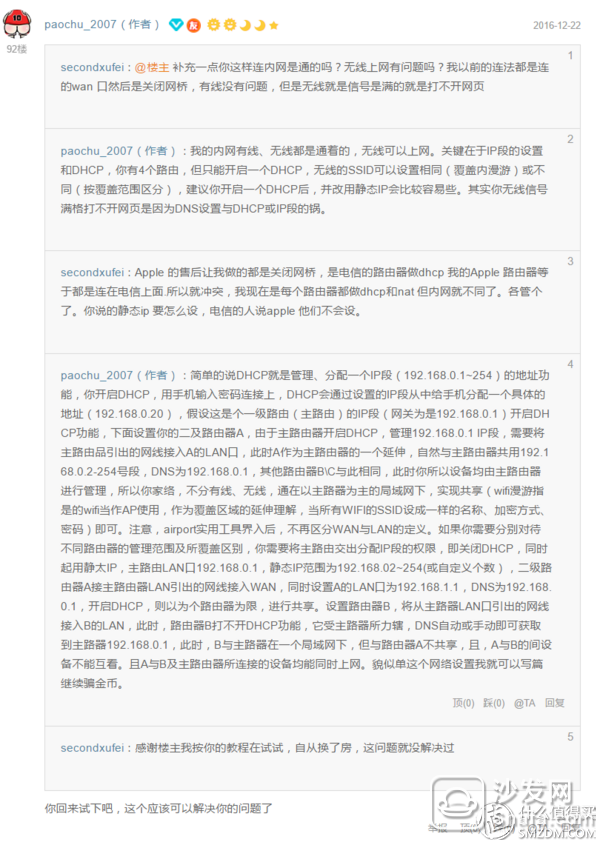
Summarizing the comments and orientation in the previous comments, some people say that my original content is too ambiguous, and I'll try to be brief and simpler (old bird please bypass, thank you)
My 90-square-meter two-bedroom home, because the house is hard-covered, the room in the figure annotated bedroom is defined as a computer room, the blue box is the location of the computer, TM must have no telephone line and network cable, the telephone line is in the living room green Frames.

After the toss is also the original in the above problem, did not think of re-wiring, using wireless connection, but the computer is at the corner, next to the two solid walls, 2.4G signal comes after only 1-2 grid Looks like it is unstable and later friends recommended a method, which is the earliest one.
Solution 1. Use two routers for wireless bridging.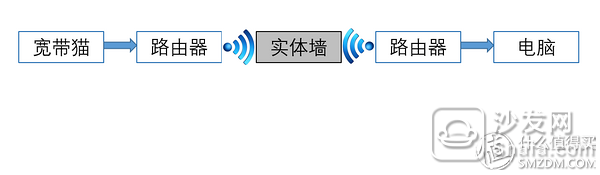
At that time, it purchased two mainstream 802.11N 300M DLINK-615L routers and used WDS for wireless bridging. The connection method was to place a router on the network and connect to ADSL for dial-up access to the Internet, and another place to locate the computer. The computer is connected, and the IP addresses of the LAN interfaces of the two routers are in the same network segment. When the bridges connect, the MAC address of each other is set, and the same SSID name is set to implement wireless roaming. The desktop accesses the external network through the wireless bridging mode of the router and the intranet communicates with each other. The television in the living room can access the computer through the Philips HMP 5000, play the video, and the home WIFI signal is fully covered.

The problem with this solution is:
1. Based on the wireless bridging structure, the stability is slightly poor, packet loss occurs from time to time, and there is a delay, occasionally dropped.
2. In terms of performance, the number of transmissions of wireless bridges is half the original rate, and the speed is slow.
3, based on the above two points, the use of HMP5000 through the intranet to play more than 2G movie card, use the mobile hard disk to play normally, obviously wifi speed is insufficient.
This program was used unknowingly for more than two years, and later upgraded the millet routers. The results were poor, direct return processing, and continued tossing.

The power cat project was sourced from a friend who was doing decoration to solve the network coverage problem in the villa and recommended it to me. In the spirit of trying to buy a pair of Gigabit power cats called HomePlug AV2 LAN standard, it was easy to use. , Near the computer side to find a wall plug into and connect the network cable to the computer, the other near the router to find a wall plug into the connection device, and then pair the two power cats to be matched.


For electricity cat purchase, please refer to this
Precautions:
1. The power line environment under the same meter must be used, and data transmission will not be performed under the same meter.
2. If the power line is designed with three-phase power supply, the role of the power cat is severely limited at this time.
3. Interference will occur after inserting the terminal block, which will affect performance and delay.
4. Electricity cats have problems such as heat dissipation and noise.
The problem with this solution is:
The effect of such an upgrade is that the transmission rate is improved, but the delay situation is more and more prominent, mainly reflected in the LOL, and sometimes really can not play the game, I do not know how to die. At the same time due to the power cat body principle, need to know the layout of the house wire, the best case is that there is a direct wire at both ends of the need to use the power cat, and in this part there is no, and other lines in series, Wall plug exclusive, plus and without the terminal board, the speed difference is obvious.
After the first two ways of “passing the wallâ€, the effect was not ideal. In the end, I compromised and re-arranged the network cable. Since the wiring, we directly went to the six types of network cables. There were more than expected items in the friend project, along the skirting board, and played. Two laps run across the wall, about 30 meters. With the upgrade of the optical fiber, the router was also upgraded in the way. Because MBP used the TM backup function, after some toss, two ME918s were selected as intranet routers.

The current structure used:

The Huawei HG8342R donated by China Unicom to China Unicom has its own routing function. However, it was rejected by me. I asked the installation master to shield the routing function from me. The master said that after shielding, the phone function could not be used, and it would also affect the connection network. The use of television does not suggest me to do this, alright.
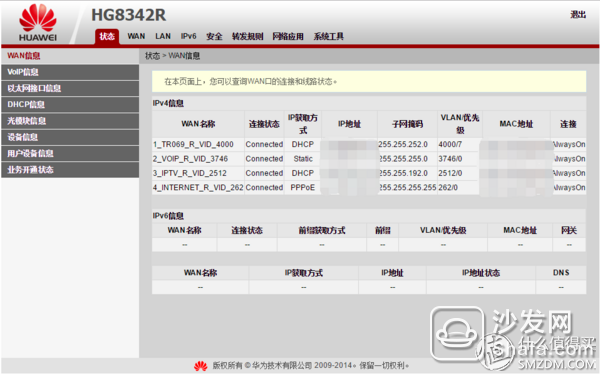
But why was it abandoned? Not because of my embarrassment, but because its LAN port is a hundred megabytes, but it is also okay for extranets, but for the intranet, it will abruptly drag my Gigabit intranet to a speed of 100 megabits. After learning, I found a solution.

The overall performance of this fiber-optic cat router is quite strong, and some of them have IPV6, firewall, port forwarding, ARP and DDNS, but the LAN port is a hundred megabytes of output.
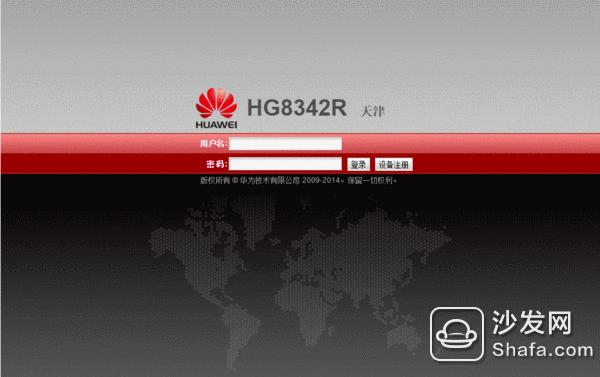
First vernacular under the network model and noun understanding
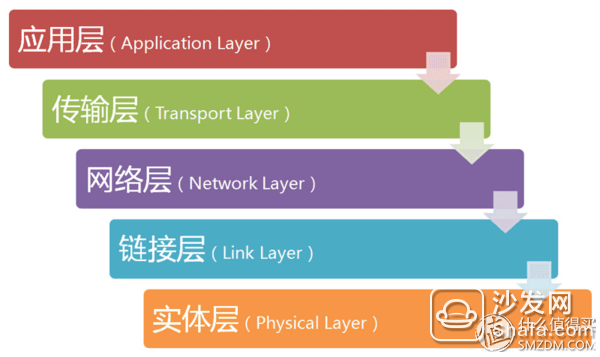
Relationship between IP address, subnet mask, gateway, and DNS
For the basic networking setup of the fiber cat and the WAN port, we don't need to control it. Since it cannot be shielded, it would be artificially abandoned.
Network structure

The fiber cat is used as a connection network, its DHCP service is shut down, and a static IP address is used. Router A is used as a second-level main route to enable the DHCP service. Router B uses a wired bridge to shut down the DHCP service and connect to a computer. After this tossing, the internal network uses ME918 to set up a secondary main route and a Gigabit LAN. At the same time, 5G WiFi is used for full coverage, wired and wireless interoperability, and Internet access is available. The external network uses HG8342R to use fiber-optic connections, which is a 100M external network. interference.
Specific steps:
1, we first set the fiber cat LAN port host configuration (log in the router's website), this default LAN port management address is 192.168.18.1, this write your favorite on the line, the subnet mask is the default. (At the same time, this is also the router's gateway address)

2. Turn off the DHCP service and use a static IP address. The DHCP service is simply the big housekeeper of your IP address. It will automatically allocate the IP address of the networked device after correct password entry.
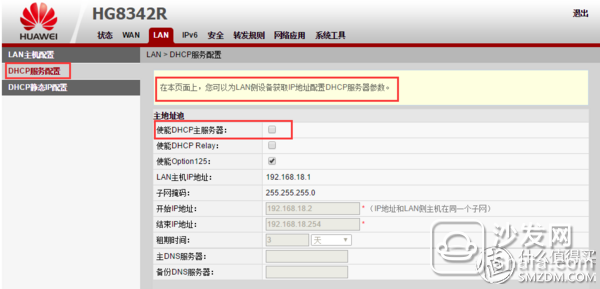
When DHCP is off, even if you have a password to connect to the network, but the router does not give you the IP address of the network card, you still cannot access the Internet. Here we need to enter the correct information on our own before we can go online. 
If you turn on DHCP, the computer will wait a few seconds to wait (this also takes up the machine's boot time) to confirm, you can automatically get the IP address, subnet mask, gateway and other information, provided that the computer network card settings in the automatic acquisition function is turned on .
3. Connect the network cable from the LAN port of the fiber-optic modem to Router A, set the WAN port, select the static mode, and set the IP address to the IP address of the upper-routed LAN product. The subnet mask is the default. The router address and the DNS server are the same. The upper routing gateway.
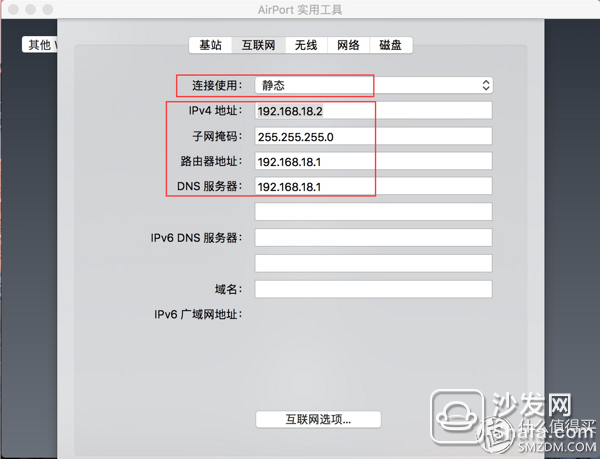
4. Set the IP address of the LAN port to 172.16.1.1. Why does this happen? Because if it is consistent with the upper IP segment, then the intranet is a LAN built by the 100M Ethernet port of the fiber cat. As long as it is not in an IP segment, the Gigabit LAN formed by the ME918 Gigabit Ethernet port can be used, such as 192.168. .20.1 also works. The subnet mask is the default. This mode is called NAT forwarding by the AirPort tool. Enable DHCP to manage the IP address pool.
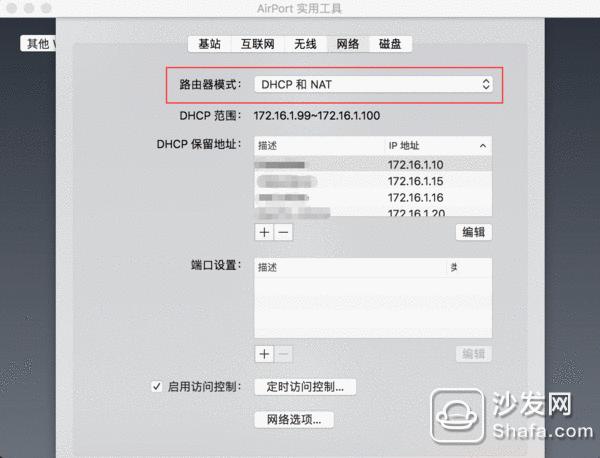
If you choose only DHCP, ME918 is really a bridging mode for the fiber cat. We do not connect the network cable led by the fiber cat to the WAN port. Is it normally the bridge mode to access the LAN port?
Usually, when we bridge, we will draw the router from the upper level to the LAN port, which will cause one less LAN port to lose one, and four ports become three ports. The ME918 has a special situation. In the static mode, it does not distinguish between LAN port and WAN port, because the configuration itself is one less than the other (one WAN port, three LAN ports), and less, it is too tasteless .
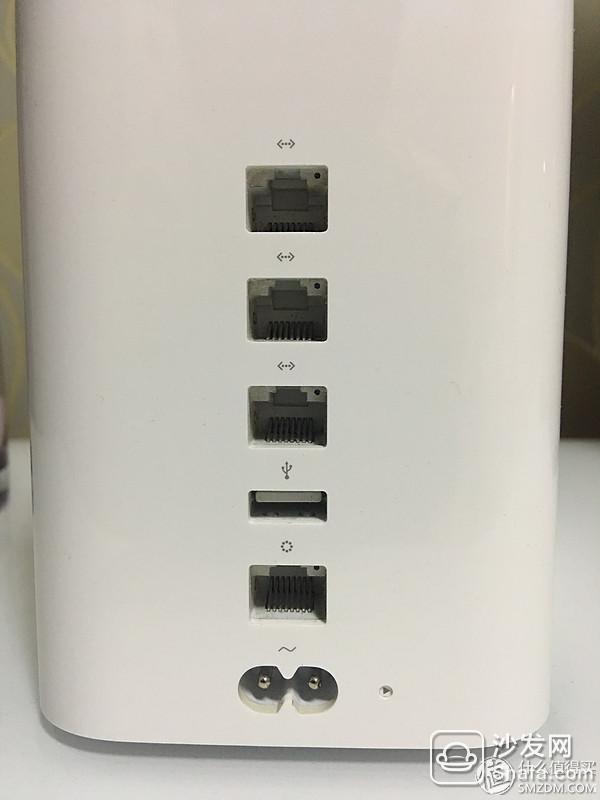
DHCP range can be set by itself, 172.16.1.2-254, a total of 253 available, such as my settings, 172.16.1.99-100, only opened 2 to prepare for convenience, others are in the DHCP reserved address, MAC and IP binding, in this case will be converted into a static IP, even if the computer is set to automatically obtain, is a fixed IP, In addition, the NAS in the network, only static IP, and my family has two, so only Can be static.
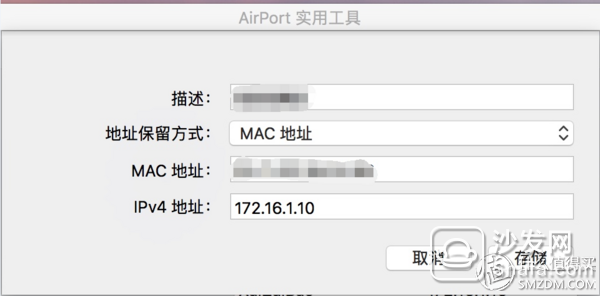
After binding, there are two benefits:
a. When the network card obtains the IP address, it will be faster, thus reducing the time to boot into the system, although this will affect the 1 second.
b. The dauntless can also turn off the DHCP service and use a pure static IP so that no WIFI password can be set (similar to the white list). Even if an outsider is in your home, the WIFI signal is found, but it cannot get on the Internet because Without an IP address, no communication can be formed. You only need to set the IP address and gateway settings to be very useful, such as 192.168.104.230. Rest assured, no one can think of such an abnormal address.
5, set up bridging router B, this is much simpler, the LAN port of router A leads over the network line to access the LAN port of router B, can carry on bridging, just simply set up on the line, WAN mouth is set up with router A The LAN consistent IP segment, such as 172.16.1.2, the subnet mask we will be on the list by default, the gateway is set to Router A's LAN address 172.16.1.1, DNS server is set to the fiber cat's LAN port address.

6. Shut down the DHCP service. The default here is to close it. It also confirms that there is only one DHCP server in the internal network.
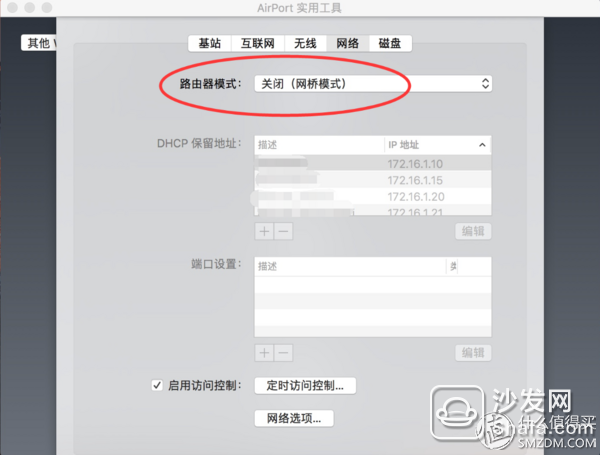
What is the result of this operation? Both wired and wireless are in the 172.16.1.1 IP segment and form an intranet. The IP address is 252 IPs of the 172.16.1.3-254 segment shared by the two routers.
7, set up wireless roaming
Wireless roaming is the WIFI coverage area of ​​a mobile device from the WIFI coverage area of ​​one router to another router. It does not need to be manually set and is automatically connected in the middle.
Open Router A's wireless settings, this is not to say, normal settings on the line, fill in your own favorite SSID on the line, encryption recommended WPA2, router B settings, SSID set to be consistent with the SSID of the router A on it, The encryption method is the same as that of Router A. Of course, the password must be the same, so that wireless roaming is OK.

This completes the wired bridging of home level 2 routing, and if you want to make a painful attempt to make wireless bridging, you will unplug the network that connects the two wireless routers and it will be basically formed, possibly due to different firmware. Need to further set up, is nothing more than to bind the LAN port IP and MAC of the two routers, but there is a premise that you two routers need to support WDS function (wireless bridging) at the same time. At the same time, it is also possible to “enjoy†a “benefit†of 50% discount on the transmission speed of WIFI. There are also various unstable situations that happen from time to time. Unless necessary, it is not really recommended.
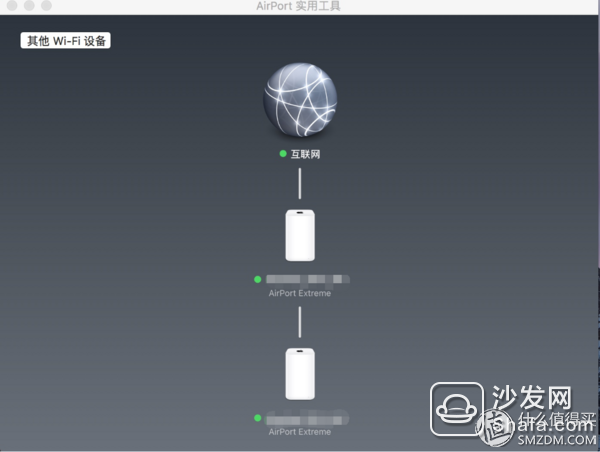
The above mentioned the network structure, let's talk about my home network application.
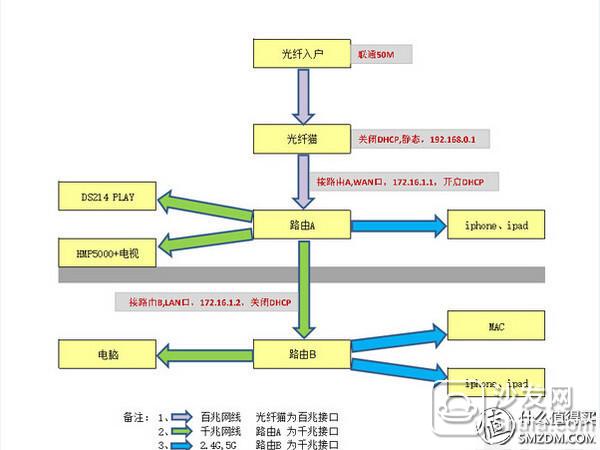
Fiber-optic access to home with Unicom's bandwidth increased to 100M, the computer-side Thunder full speed up to 11MB / S, intranet full Gigabit interlinked.
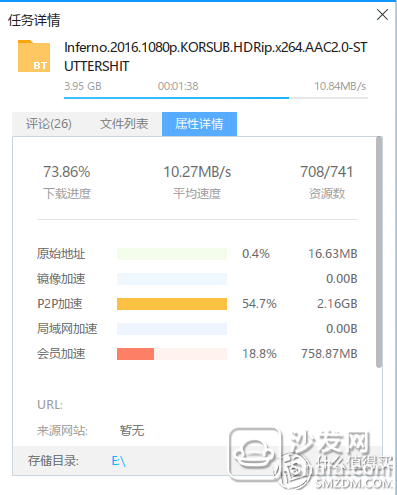

Optical cat external network TV and fixed telephone, wired ME918, from the ME918's LAN port leads a network cable to 214PLAY, as the home audio and video entertainment center, a data backup use, 7 * 24 hours boot, dormancy when not in use, mobile devices Run APP can access, backup, play video and other operations, computer data backup, synchronization, MBP can use TimeMachine for backup and recovery, but also OSX, WIN, IOS system data exchange platform, such as the use of mobile phone samples sent to WIN Platforms, etc. Then introduce a network cable to the HMP5000 and TV, play the video in the intranet, or connect to the extranet to watch online shows and videos. The last LAN port is used as a wired bridge. At the same time, the 5G signal of WIFI is turned on, covering the living room, restaurant, bathroom, kitchen, etc., for use by mobile phones, ipads, and the Internet.

Router B is connected to the computer. A connection to the black skirt is used as a backup of pure data. It is periodically started, and 214 PLAY backup files are synchronized to realize backup of important files. A dozen links to download treasure use. At the same time, the 5G signal of WIFI of Router B is turned on, covering computer houses, bedrooms, etc., thereby achieving full coverage of 5G signals at home.
In the end, a simple test was performed, which was almost the longest distance of my home network. From the computer end, through two routers to 214 PLAY, the measured results were read and written at 112MB/s and 108mb/s, and the basic run was full of gigabit networks.
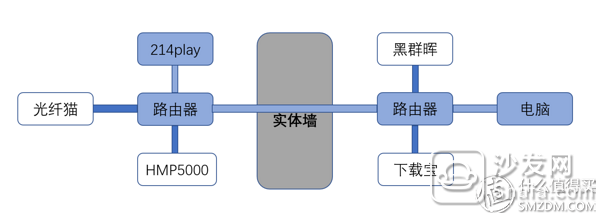
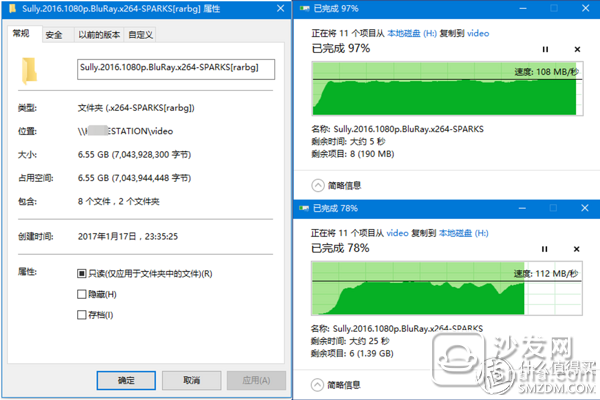
The use of 5G wireless signals by MBP with ME918 is also basically fixed at 1300Mb/s.
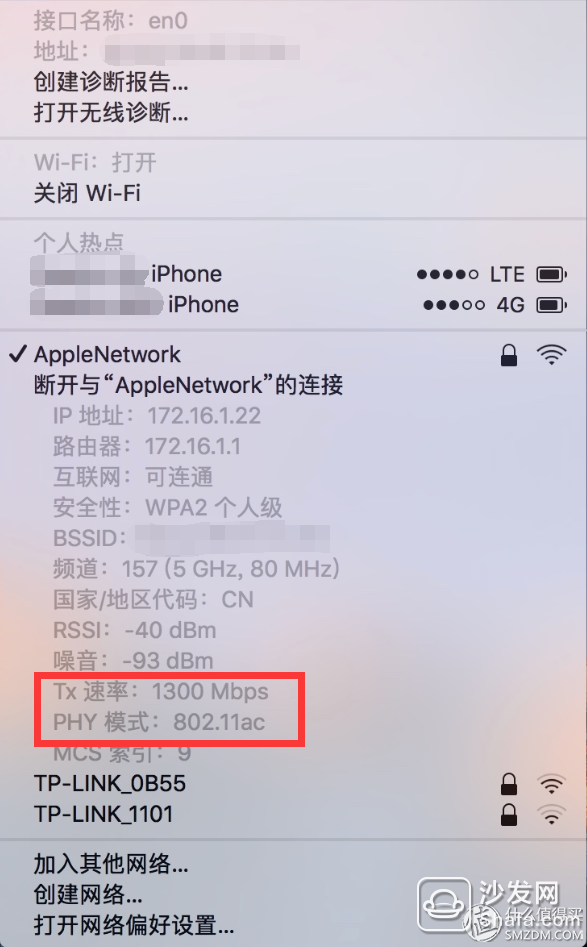
to sum up
After a few years of tossing the Internet, I was able to gain a little harvest, understand at least what I needed, how to find a method that could be achieved, and enjoy the joy of defeat in the process of tossing. For the recent renovation of friends there is a little suggestion, do not save that a few dollars, must be on the six types of network cable, we must design a good future plan, must design a good future plan, must design the actual planning in the future Program.
For a villa-level large HOUSE, it may involve monitoring. The network structure used is more complex and has more series. It will use equipment such as multi-port switches and even cabinets, but as long as the structure is clear Naturally, it's simple.
All applications are based on the basics. It's hard truth to use good saddles. For the ME918, this router is really stable. In addition to a few rare upgrades, it has never been restarted. It is stable until you feel it is not there. For performance, the 5G channel is the standard when it is purchased at the beginning of 14th. 802.11AC 1300Mbs, 3*3 MUMI+ hidden antenna, compared with the current 5G products known as 433Mbs, 867Mbs are still competitive, for the sale, it can be extended with the MBP's AC+, and can also be forward Back two years, a product for a total of five years of warranty, but also to say nothing of the new Apple, what would you like? However, recent news released that Apple may stop production of router products.
For the value of the friends love to brush the third-party firmware, the realization of a variety of functions, I think it is a good machine, a download treasure 159 yuan, properly. Science Internet use VPN, only 40 yuan a year, there are cheaper, see the water pipe is stable, smooth, more importantly, security, you also toss it?
Finally summed up a sentence:
Comparing with the network structure used before, playing with play, with the use of, or the most stable cable, stability is the basis, and then talk about the function and performance.
Well, this nonsense ended, and finally an advertisement was inserted. (At the end of the year, introduce the advertising fee.)
Do you plan to start the Tianjin station recruit recruit friends Tianjin value friends are waiting for? Sign up now

Tianjin branch owner: @Fly tired fish @SMZDM small value and the vast number of Tianjin valued friends look forward to your joining


Power Meter is a monitoring and testing instrument which determines the power consumption of a connected appliance and the cost of the electricity consumed.
Built-in 3.6V rechargeable Batteries ( . The purpose of the batteries is to store the total electricity and memory setting
Resetting
If an abnormal display appears or the buttons produce no response, the instrument must be reset. To do this,
press the RESET button.
Display Mode
Entire LCD can be displayed for about 1 minute and then it automatically gets into Model. To transfer from
one mode to the other, press the FUNCTION button.
Mode 1: Time/Watt/Cost Display Display duration(how long) this device connect to power source.LCD on first line shows 0:00 with first two figures mean minutes(2 figures will occur while occur at 10 min) and the rest shows seconds. After 60mins, it displays 0:00 again with first two numbers meas hour(2 figures will occur at 10hours)and the rest shows minutes. The rest can be done in the same manner which means after 24 hours, it will re-caculate. LCD on second line displays current power which ranges in 0.0W 〜 9999W. LCD on third line displays the current electricity costs which ranges in O.Ocost 〜 9999cost. It will keep on O.OOcost before setting rate without other figures.
Mode 2: Time/Cumulative electrical quantity Display Display duration(how long) this device connect to power source.
LCD on first line shows 0:00 with first two figures mean minutes(2 figures will occur while occur at 10 min) and the rest shows seconds. After 60mins, it displays 0:00 again with first two numbers meas hour(2 figures will occur at 10hours)and the rest shows minutes. The rest can be done in the same manner which
means after 24 hours, it will re-caculate. LCD on second line displays current cumulative electrical quantity which ranges in 0.000KWH 〜 9999KWH without other figures. LCD on third line displays"DAY"- "1 'Will be showed on numerical part(the other three figures will be showed at carry) which means it has cumulated electrical quantity for 24hours(one day). The rest can be done in the same manner untill the maximal cumulative time of 9999 days.
Mode 3: TimeA^bltage/Frequency Display LCD on first line displays the same as Mode 1 dones. LCD on second line displays current voltage supply (v) which ranges in 0.0V 〜 9999V .LCD on third line displays current frequency (HZ) which ranges in 0.0HZ 〜 9999Hz without other figures.
Mode 4: Time/Current/Power Factor Display LCD on first line displays the same as Mode 1 dones.LCD on second line displays load current which ranges in 0.0000A 〜 9999A. LCD on third line displays current power factor which ranges in 0.00PF 〜 LOOPF without other figures.
Mode 5:Time/Minimum Power Display LCD on first line displays the same as Mode 1 dones. LCD on
second line displays the minimum power which ranges in 0.0W 〜 9999W. LCD on third line displays character of "Lo" without other figures.
Mode 6: Time/Maximal Power Display LCD on first line displays the same as Mode 1 dones. LCD on second line displays the maximal power which ranges in 0.0W 〜 9999W. LCD on third line displays character of "Hi" without other figures.
Mode 7: Time/Price Display LCD on first line displays the same as Mode 1 dones. LCD on third line displays the cost which ranges in O.OOCOST/KWH 〜 99.99COST/KWH without other figures.
Overload Display: When the power socket connects the load over 3680W, LCD on second line displays the''OVERLOAD[ with booming noise to warn the users,( 1918928,selectable choice)
Supplemental informations:
1: Except [OVERLOAD[ interface, LCD on first line display time in repitition within 24hours.
2: LCD on first line, second line or third line described in this intruction take section according to two black lines on LCD screen. Here it added for clarified purpose.
3. Mode 7 will directly occur while press down button "cost".
4. [UP"&"Down" are in no function under un-setting mode.
Setting Mode
1. Electricity price setting
After keeping COST button pressed lasting more than 3 seconds(LCD on third line display system defaults price, eg O.OOCOST/KWH ),the rendered content begins moving up and down which means that the device
has entered the setting mode. After that, press FUNCTION for swithing , then press "UP"and "DOWN" button again to set value which ranges in OO.OOCOST/KWH 〜 99.99COST/KWH. After setting all above, press COST to return to Mode7 or it will automatically return to Mode7 without any pressing after setting with data storage.
LCD Display Power Meter Socket,Power Meter Plug Outlet,Electricity Usage Monitor Socket,LCD Energy Power Meter Socket,Digital LCD Power Meter Socket
NINGBO COWELL ELECTRONICS & TECHNOLOGY CO., LTD , https://www.cowellsockets.com